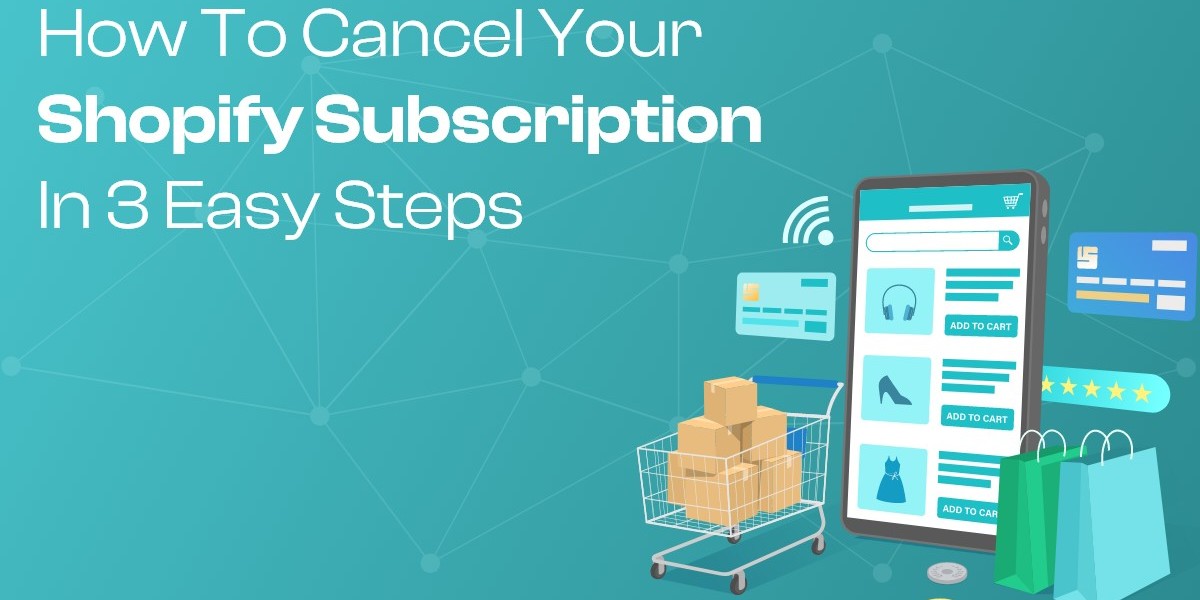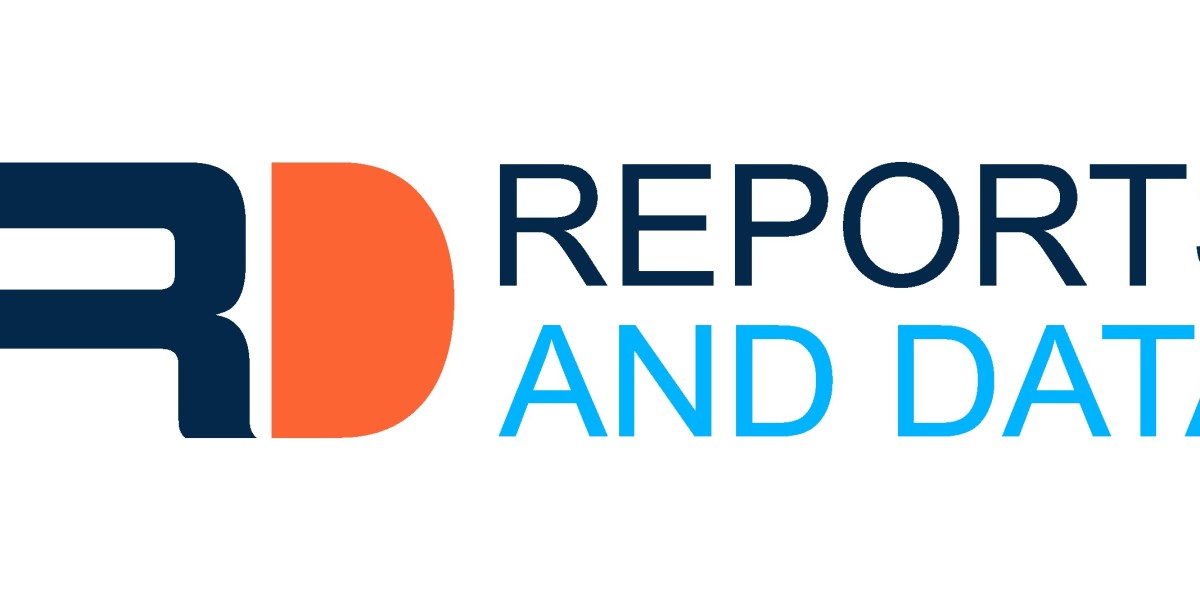If you've decided that Shopify is no longer the right platform for your online store, canceling your subscription is a straightforward process. Whether you’re moving to a different e-commerce platform or closing your business, this guide will walk you through the steps to cancel Shopify subscription in three easy steps.
Step 1: Backup Your Data
Before canceling your Shopify subscription, it’s crucial to backup your store’s data. This ensures that you have a copy of all important information, such as customer details, order history, and product information, in case you need it in the future. Here’s how to backup your data:
- Export Customer Data: Navigate to the "Customers" section in your Shopify admin panel. Click on "Export" to download a CSV file of your customer list.
- Export Order History: Go to the "Orders" section, click on "Export," and select the orders you want to save. This will also download a CSV file.
- Export Product Data: In the "Products" section, click on "Export" to download a CSV file of your product details.
These CSV files can be imported into another e-commerce platform or used for record-keeping purposes.
Step 2: Disable Your Store
After backing up your data, the next step is to disable your Shopify store. Disabling your store means that it will no longer be accessible to customers, but you will still have access to your Shopify admin panel until the end of your billing cycle. Follow these steps to disable your store:
- Log into Your Shopify Admin Panel: Use your credentials to access your Shopify admin panel.
- Navigate to Plan Settings: In the admin panel, click on "Settings" in the lower left-hand corner. Then, select "Plan and permissions."
- Deactivate Store: Scroll down to the "Store status" section and click on "Pause or deactivate store." Choose "Deactivate store" and follow the prompts. Shopify will ask you to provide a reason for deactivating your store and might offer solutions to keep you as a customer.
Disabling your store ensures that no new customers can access it, and your existing customers will no longer be able to place orders.
Step 3: Cancel Your Subscription
The final step is to cancel your Shopify subscription to stop any further billing. After deactivating your store, you need to finalize the cancellation process:
- Access Billing Settings: In the "Settings" menu, go to "Billing" to review your subscription details.
- Cancel Subscription: Within the "Billing" section, you should see an option to cancel your subscription. Confirm your cancellation by following the prompts.
Once you have completed this step, your Shopify account will be officially canceled. You will not be charged for future billing cycles, but you will still have access to your Shopify admin panel until the end of the current billing period.
Conclusion
Canceling your Shopify subscription is a simple process that involves backing up your data, disabling your store, and canceling your subscription through the billing settings. By following these three steps, you can ensure that your transition away from Shopify is smooth and that you retain important information for future use.
It’s important to note that once your subscription is canceled, you will lose access to your Shopify admin panel and all store data after the end of your billing cycle. Therefore, making sure you have backed up all necessary data before starting the cancellation process is essential.
If you ever decide to return to Shopify, you can reactivate your store by logging into your account and choosing a new plan. Shopify retains your store data for a limited time after cancellation, making it easier to restart your business if you change your mind.
Whether you’re moving to a new platform or closing your online store, understanding how to properly cancel your Shopify subscription can save you time and prevent any unexpected charges. Follow these steps to ensure a smooth and hassle-free cancellation process.