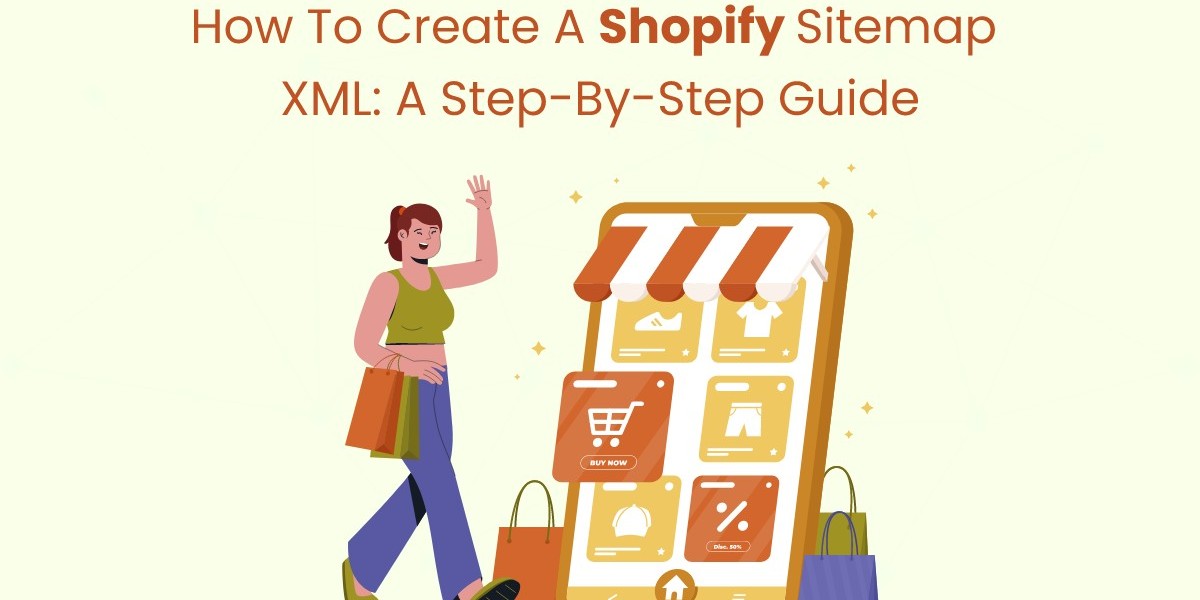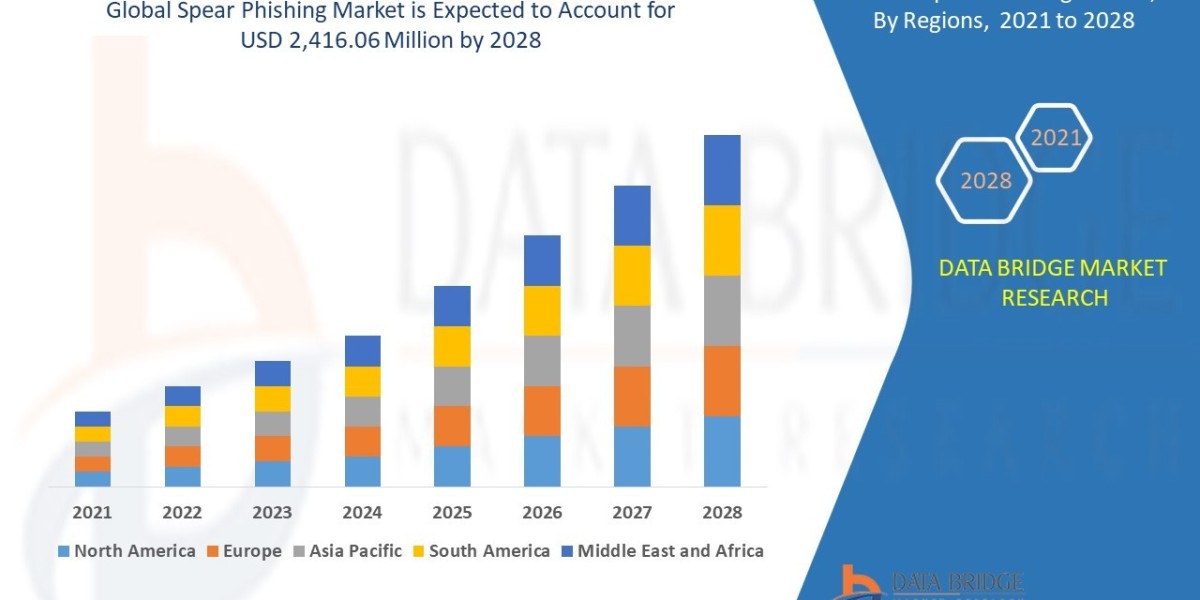Creating a sitemap XML for your Shopify store is an essential step in optimizing your website for search engines. A sitemap helps search engines understand the structure of your site, ensuring that all your pages are indexed correctly. In this step-by-step guide, we'll walk you through the process of creating a Shopify sitemap XML so you can improve your store's SEO and visibility.
What is a Sitemap XML?
Definition and Purpose
A sitemap XML is a file that lists all the important pages on your website, providing search engines with a roadmap to navigate and index your site more efficiently. This file helps search engines like Google understand the structure of your site and discover new or updated content quickly.
Importance for SEO
Having a sitemap XML is crucial for SEO as it ensures that search engines can find and index all your pages. This is particularly important for large e-commerce sites like Shopify stores, where you may have numerous product pages, categories, and other content that you want to be indexed.
Step 1: Understanding Shopify's Built-in Sitemap
Shopify's Automatic Sitemap
Shopify automatically generates a sitemap XML for your store. This sitemap is typically located at yourstorename.com/sitemap.xml. This built-in feature simplifies the process as Shopify handles the creation and updating of the sitemap for you.
Checking Your Shopify Sitemap
To check your Shopify sitemap, simply add /sitemap.xml to the end of your store's URL. For example, if your store's URL is www.example.com, you can view your sitemap by visiting www.example.com/sitemap.xml. This will display a list of all the important pages on your site that are included in the sitemap.
Step 2: Verifying Your Sitemap with Google Search Console
Setting Up Google Search Console
To verify your sitemap with Google, you'll need to set up a Google Search Console account. If you don't already have an account, you can create one for free by visiting the Google Search Console website and following the setup instructions.
Adding Your Sitemap to Google Search Console
Once your Google Search Console account is set up, follow these steps to add your Shopify sitemap:
- Log in to Google Search Console: Access your account and select your website property.
- Navigate to the Sitemaps Section: In the left-hand menu, click on "Sitemaps."
- Submit Your Sitemap: In the "Add a new sitemap" field, enter sitemap.xml and click "Submit."
Google will now start crawling your sitemap and indexing your site's pages.
Step 3: Creating a Custom Sitemap (Optional)
When to Create a Custom Sitemap
While Shopify's built-in sitemap is sufficient for most stores, there may be situations where you need a custom sitemap. For example, if you have specific pages you want to prioritize or if you have custom content that isn't included in the default sitemap.
Using Sitemap Generator Tools
There are various online tools available that can help you create a custom sitemap XML. Some popular options include:
- XML-Sitemaps.com: A free online tool that generates sitemaps for small websites. Larger sites may require a paid plan.
- Screaming Frog SEO Spider: A comprehensive SEO tool that includes a sitemap generator feature. It is available in both free and paid versions.
- Yoast SEO: While primarily a WordPress plugin, Yoast SEO also offers a sitemap generation feature that can be used for custom needs.
Adding Custom Pages to Your Sitemap
To create a custom sitemap, follow these steps:
- Generate the Sitemap: Use one of the tools mentioned above to generate a sitemap XML file.
- Edit the Sitemap: Open the generated sitemap file in a text editor and add any custom pages or URLs that you want to include.
- Upload the Sitemap to Shopify: Use an app like "Sitemap & NoIndex Manager" or manually upload the file to your Shopify store's root directory.
Step 4: Keeping Your Sitemap Updated
Automatic Updates with Shopify
Shopify automatically updates your sitemap whenever you add or remove products, collections, or pages. This ensures that your sitemap always reflects the current structure of your store.
Manual Updates for Custom Sitemaps
If you're using a custom sitemap, you'll need to update it manually whenever you make significant changes to your site. This involves re-generating the sitemap using your chosen tool and uploading the updated file to your Shopify store.
Regularly Checking Your Sitemap
It's a good practice to regularly check your sitemap to ensure that it is up-to-date and functioning correctly. This can help you catch any issues early and ensure that all your important pages are being indexed by search engines.
Step 5: Troubleshooting Common Sitemap Issues
Sitemap Not Found
If your sitemap is not found at yourstorename.com/sitemap.xml, ensure that your store is live and that there are no typos in the URL. Also, check if there are any issues with your Shopify plan or domain settings.
Pages Missing from Sitemap
If you notice that some pages are missing from your sitemap, verify that these pages are not set to "noindex" in your Shopify settings. Pages with "noindex" tags will not be included in the sitemap.
Errors in Google Search Console
If Google Search Console reports errors with your sitemap, review the error messages and address any issues. Common errors include broken links, unreachable pages, and duplicate content. Fixing these issues can improve your site's SEO and ensure that all pages are indexed correctly.
Conclusion
Creating and maintaining a sitemap XML for your Shopify store is a vital step in optimizing your site for search engines. A well-structured sitemap ensures that all your pages are indexed, improving your store's visibility and SEO performance. Learn how to create a Shopify sitemap XML with our step-by-step guide. Boost your SEO and optimize your Shopify store to rank higher with the best shopify mobile app builder. By following this step-by-step guide, you can ensure that your Shopify store's sitemap is set up correctly and working efficiently.